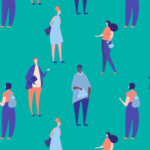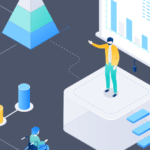SSH client configuration files allow us to connect to servers with pre-configured commands. This saves typing each SSH command parameter when logging into a remote machine and executing commands on a remote device.
This article will examine secure shell (SSH) client configuration (config) files and their functions. Specifically, we will show an example of an SSH client config file to learn how to use these files before creating an example config file that connects to a fictitious server. Then, we’ll use Teleport’s tsh client to communicate with a cluster because of tsh’s ability to consolidate identity-based server access in all environments, meet compliance requirements, and provide visibility into access and behavior.
Let’s dive right in!
How to Use SSH Client Config Files
To begin, ensure that you have SSH installed on your machine. Next, create the SSH config file with the following command and save it in your home directory.ssh folder.
touch /home/yourusername/ .ssh/config
Creating a Connection
Now define multiple entries in the config file. Here is an example file showing numerous hosts:
Host newServer
HostName newServer.url
User adminuser
Port 2222
IdentityFile ~/.ssh/id_rsa.key
Host anotherServer.tld
HostName anotherServer.url
User mary
Port 2222
The example file defines two Host entries in the config file and separates them using an empty line. It’s worth noting that the configuration file can have many entries. If that is the case, simply use a blank line to separate them.
Connecting
Use the specifiedHost identifier and run the following commands to connect to your remote server:
ssh newServer
ssh anotherServer.tld
The SSH client parses the config file and compares the defined
Host identifier’s values with the provided identifier. If they match, the configuration loads.
Next, let’s see what the various parameters in the config file do.
Hostnamespecifies the actual hostname. You can also use numeric IP addresses. You can skip this if theHost identifieralready identifies the hostname you want to connect.Hostdefines the host or hosts to which the configuration section applies. You can use a single asterisk (*) as a pattern to provide global defaults for all hosts.Portis where your remote SSH server is listening for connections. It defines the remote host’s connection port number, which is 22 by default.Userdefines the username for the SSH connection.IdentityFilespecifies the file containing the user’s DSA, ECDSA or DSA authentication identity. For SSH protocol version 1, the default is~/.ssh/identity. For version 2, the defaults are~/.ssh/id_ecdsaand~/.ssh/id_rsa.
How to Use Teleport’s tsh Client with SSH
Teleport’s tsh is fully compatible with existing SSH-based workflows and does not require any additional knowledge. End-users can use this tool to interact with Teleport nodes. Users can interact with current and previous cluster sessions, copy files to and from nodes, and view cluster metadata. If you are new to Teleport, check how Teleport works. A user would typically usetsh with SSH like this:
//Login into a Teleport cluster. This command retrieves the user's certificates and saves them to the ~/.tsh/teleport.example.com directory.
tsh login --proxy=teleport.example.com
//As usual, SSH into a node
tsh ssh user@node
//`tsh ssh` takes the same arguments as OpenSSH client:
`tsh ssh` -o ForwardAgent=yes user@node
tsh ssh -o AddKeysToAgent=yes user@node
//you can even create a meaningful symlink:
ln -s /path/to/tsh /path/to/ssh
//... and now your 'ssh' command is calling Teleport's `tsh ssh`
ssh user@host
//This command removes SSH certificates from a user's machine:
tsh logout
Also, you can use tsh to run a shell or even execute a command on a remote SSH node:
tsh ssh [<flags>] <[user@]host> [<command>...]
Where:
useris the login identity to use on the remote host. If the config file does not define[user],$USERis the default, or, you can set it on the command line with--user. The argument [user] takes precedence when using the flag –user with the positional argument [user].hostis anodenameof a cluster node.commandis the command to execute on a remote host.
Conclusion
In summary, SSH config files allow users to connect to servers with pre-configured commands quickly. By creating a local configuration file for SSH, you can make shortcuts for servers you frequently access.
If you’re interested in developing expert technical content that performs, let’s have a conversation today.